Setting up an allowance
An allowance is a great way to dial in the accuracy of Glass Jar’s predictions. It’s just a daily bit of money for the things you have to spend money on but that you don’t want to keep track of in the app; your morning coffee, gas for your car, hair cuts, and the like. Some days you won’t touch your allowance, and some days you’ll spend far more than your allowance, that’s OK. The idea is to find a happy average.
Glass Jar makes setting up a daily transaction a snap. This tutorial will also show you a trick to keep your calendar clean and easy to read.
Step 1
In the calendar view click on today’s date, then click “New Transaction”
Step 2
Name the transaction “Allowance”, then set an amount. $10 to $15 a day isn’t a bad place to start. Remember, this isn’t supposed to cover much more than your incidental expenses.
Step 3
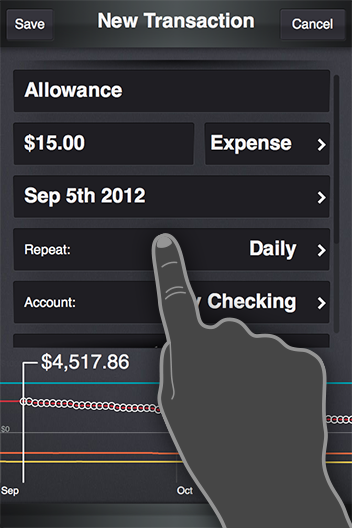 Set the transaction to repeat daily. Glass Jar will now factor in your allowance into its projections. If you find that Glass Jar tends to predict your balances inaccurately you can easily set your allowance higher or lower to dial things in.
Set the transaction to repeat daily. Glass Jar will now factor in your allowance into its projections. If you find that Glass Jar tends to predict your balances inaccurately you can easily set your allowance higher or lower to dial things in.
Step 4
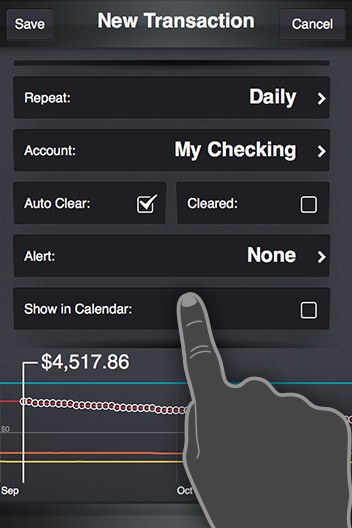 You’re not done just yet though. If you saved your new transaction as-is your calendar would have an expense icon every single day which would make finding other expenditures difficult. To avoid this you can hide your allowance from the calendar; scroll down to the “Show in Calendar” option and click to uncheck it. Your allowance will still show up in your list view, and when you click a day, but it won’t clutter up your calendar.
You’re not done just yet though. If you saved your new transaction as-is your calendar would have an expense icon every single day which would make finding other expenditures difficult. To avoid this you can hide your allowance from the calendar; scroll down to the “Show in Calendar” option and click to uncheck it. Your allowance will still show up in your list view, and when you click a day, but it won’t clutter up your calendar.
